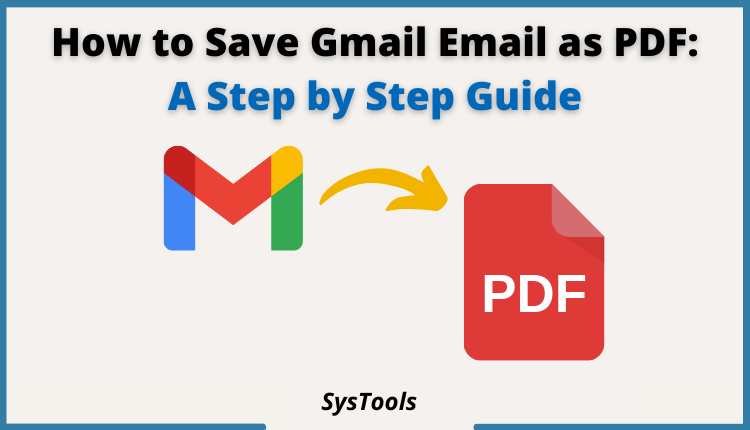Everyone who goes to office is associated with Gmail to receive and send important files and reminders. Hence, there are times when you just have to save and Email to be able to reference it later. One of the best ways to do this is to have the Email as hardcopy. For this, it’s essential to Save Gmail Email as PDF.
In this article, we will discuss How to Save Email as PDF in Gmail through easy and simple methods. In the end, there is a surprise Tool for you as well!
Why do you Need to Save Email as PDF in Gmail?
Before moving towards the Process guide, let us understand why do you need the Email as PDF.
- Accessibility: If you have important Emails that you have to look up every now and then, having a hard copy of those mails as PDF’s can be very handy and also saves you from the hassle of turning on your computer system, every time you want to access an Email.
- Storage management: Gmail has a very limited storage for free users and can misplace your particular email with spam folders. By having to Save Gmail Email as PDF, you can manage your work more comfortably without taking up much space.
How to save email as PDF in Gmail: Detailed Step by Step Guide
Step 1- Open your Gmail inbox where there is the list of your most recent emails.
Step 2- Open the Gmail email that you want to save as PDF by hovering your mouse cursor over it and use the ‘left-click’.
Step 3- That email will then open.
Step 4- Click the 3 dots option in the top right-hand corner of the screen and bring up the drop-down menu of options.
Step 5- Select the Print option by left-clicking on it, to open up a drop down menu options.
Step 6- In the Destination tab the name of your printer will be displayed that is connected to your system. When it’s displayed, click on the drop-down menu and select the Save as PDF option. After selecting the desired option, click on the save button located at the bottom right of the screen.
Step 7- After doing this you will be presented with a window which allows you to choose a destination on your computer system to save your new PDF.
You can also rename your PDF, in this window.
Step 8- Select the PDF reader you have in your PC or Laptop. Now, you can open the file from the location where it has been saved.
To save Gmail Emails as PDF, this method can be used!
Bonus Method: All in One Gmail Solution with an Expert’s Recommended Tool
Gmail is quite comfortable email client, that has a simple interface and friendly environment when it comes to creating PDF of Emails. But, if it has to be done in bulk, it’s totally a different story.
Gmail’s way of dealing with bulk emails for creating PDF can be complicated and tiring. And this is when, SysTools Gmail Backup Software comes to the rescue. This Backup Tool is an emerging tool, that has top-of-line features incorporated with premium interface to backup Gmail emails, calendars, contacts, Google Drive documents for on-premise platform. Therefore, this is extremely helpful when you have to Save Gmail Email as PDF in large numbers.
Some Prominent Features of this Tool
- Format: This Software has a feature with which you can convert your emails in various different formats such as EML, MSG, MBOX, PST, PDF, VCF, and ICS with just one click.
- Naming Conventions: This feature lets you manage your Gmail – Emails as the type of ‘Naming Convention’ you decide for keeping your mails. It can be ‘Date + Subject’, ‘Date + Month + Subject’ or ‘Month only’. It can ultimately help you sort the emails when needed or you decide to print mails in bulk based on your naming conventions.
- Folder Selection: This feature can help you select and make PDF of an entire folder in one go. Folders such as, Spam, Promotions, Sent, Inbox, etc. This is something you can’t normally do in Gmail.
- Date based mail management: This is also a very special mail sorting feature through which you can select all the Emails based on your selection of ‘Date Range’, and then you can make the PDF of all the mails that falls under those dates. This is also something that you normally can’t do in you regular Gmail webpage.
There are loads of more features available in this backup software. You just can’t go wrong with this software, as this is the One Stop Solution for all your Gmail related issues, and especially when you have to Save Email as PDF in Gmail.
Conclusion
This article has shed light on how to Save Gmail Email as PDF in an easy manner. By using our suggested method, you can avoid any technical or complicated ways to export Gmail emails to PDF. Moreover, if you need an all-rounder Gmail tool, the specialized tool we have mentioned is the way to go!