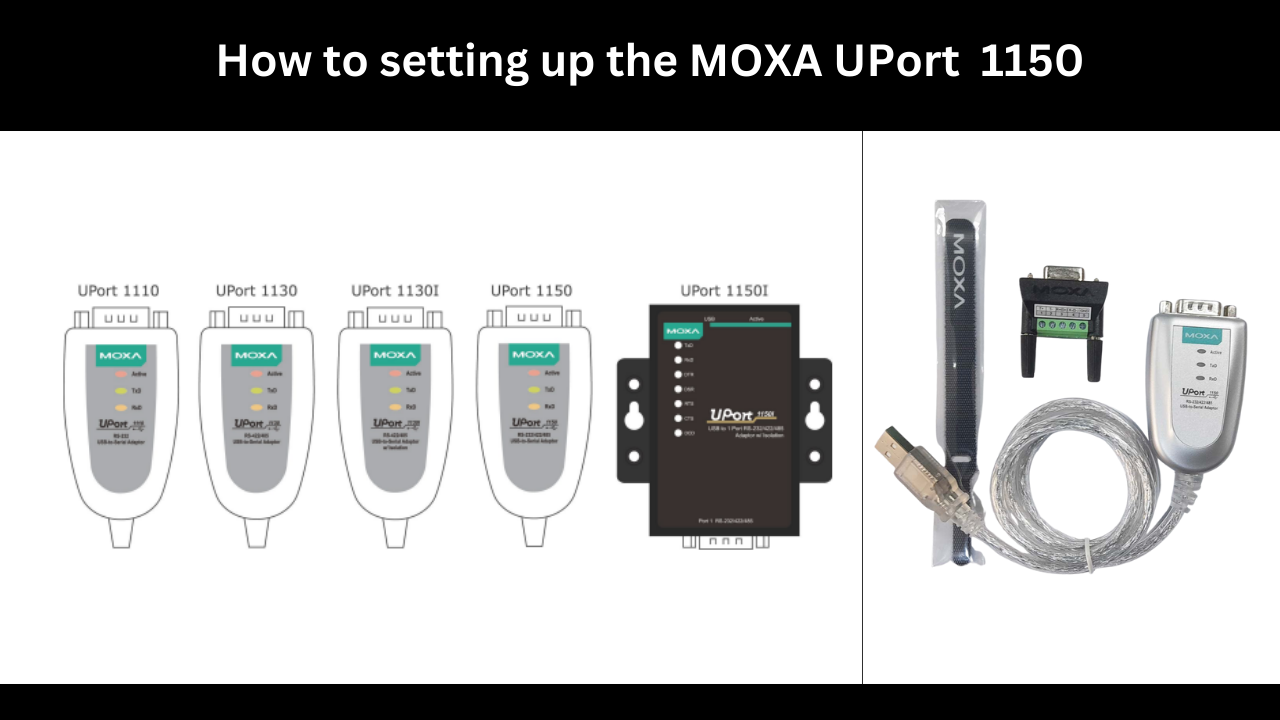MOXA UPort 1150 USB-to-serial converter requires easy setup. Here are the general instructions for configuring your UPort 1150:
-
Install the UPort 1150 driver:
You may need to install a driver on your computer in order for the UPort 1150 to function correctly. Usually, MOXA USB-To-Serial Converters includes the driver software with the device or you may get it from their website. Follow the instructions to install the driver software. Occasionally, the UPort 1150 might be plug-and-play, in which case the operating system might automatically install the driver.
-
Configure the serial settings:
Depending on your application and the serial devices you are connecting, you may need to configure the serial settings on the UPort 1150. This includes parameters such as baud rate, data bits, stop bits, parity, and flow control. Refer to the user manual or documentation provided by MOXA for instructions on configuring the serial settings. You may need to use MOXA’s provided software utility or terminal emulation software to access the configuration options.
Use the included USB connection to link the uPort 1150 to your PC.
Make sure your PC has the uPort 1150 driver installed. If not, see the uPort 1150 driver installation instructions in the preceding section.
After installing the driver, launch the MOXA software tool to configure the uPort 1150. Usually, the driver package comes with this software tool, or you may obtain it from the MOXA website.
Start the software application, then find the uPort 1150 device in the list of devices that are linked. The uPort 1150’s available serial ports ought to be identified and shown by the software.
Choose the serial port that has to be configured. Options to modify baud rate, data bits, stop bits, parity, and flow control should be included in the software tool. The exact specifications of your serial devices will determine these settings.
Adjust the configuration to suit your application’s needs. To find the correct serial settings, consult the literature or specifications of your serial devices. Make sure the settings are in line with what the devices you are linked to require.
Install the modifications on the uPort 1150. After configuring the parameters to your liking, use the software tool to implement the modifications. Through communication with the uPort 1150, the software will change the serial settings.
Examine the serial transmission. You may test the communication between your computer and the attached serial devices after setting up the serial settings. To send and receive data, use programmes or terminal emulation software. Check to make sure the communication is set up and operating properly.
Check :- MOXA UPort 1150 USB-To-Serial Converters
-
Connect your serial devices:
Your serial devices may be linked to the UPort 1150’s available serial ports once it has been connected and the driver has been loaded. Make sure the cables are connected correctly, and make sure the devices are turned on.
-
Test the communication:
Test the serial communication between your host computer and the associated serial devices to make sure the UPort 1150 is operating as intended. You can use apps designed specifically to interface with your devices, or you can utilise terminal emulation software. Transmit and receive data to ensure the integrity of the transmission and look for any mistakes or problems.
-
Troubleshooting and support:
Refer to the MOXA user manual, documentation, or online resources if you run into any issues during setup or have trouble communicating. To help you with any problems, they could offer troubleshooting manuals or assistance avenues.
It’s crucial to remember that certain setup procedures might change based on your operating system, the software you’re using, and the serial devices you’re connecting. For thorough instructions and recommendations unique to your UPort 1150 model, always consult the user manual and documentation supplied by MOXA.
Asteam Techno Solutions Pvt. Ltd. has boasts over 10 years of experience in the industrial sector, founded in India and then became one of the best industrial automation parts supplier in India as well as globally. We provide automation solutions with reputed brands including Allen Bradley, Mitsubishi, Phoenix Contact, Siemens, Schneider, Moxa, VIPA and more.