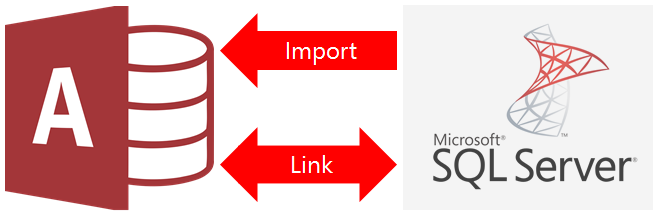In the field of database management, Microsoft offers two outstanding solutions: Microsoft Access and SQL Server. While both serve to store and manage data, they satisfy different needs and exhibit different characteristics. This comprehensive guide will delve into the nuanced differences between Microsoft Access and SQL Server, shedding light on their individual features, use cases, and scalability. By the end, you will have a thorough understanding of when to go with Access and when SQL Server becomes the most suitable option and the best way by using Access to SQL Server Migration.
Microsoft Access is a relational database management system created by Microsoft. It comes with a Microsoft Office suite package and often uses created desktop database applications. Access offers an easy-to-use interface for creating databases, making it accessible to individuals, small businesses, and departments within larger organizations. Access contains its database in ACCDB and MDB file format. ACCDB is the latest version to contain an Access database while MDB is supported by Access 2003 and all older versions.
SQL Server is a complete relational database management system developed by Microsoft. Unlike Access, SQL Server is designed to handle large-scale, enterprise-grade databases. SQL Contains its database in SQL format.
Why Should Users Choose SQL Over Access?
- Microsoft Access offers a desktop version, while SQL Server offers web and desktop platforms to easily access databases from anywhere.
- MS Access only allows a 2 GB database, while SQL Server is specially designed for larger databases.
- MS Access can be accessible to 20 to 30 users at a time, while SQL Server can handle thousands of users at a time.
How to Transfer Access Database into SQL Server?
Since SQL Server does not offer a direct solution to open Access databases in SQL Server. Therefore, you should opt for third-party software. We have one of the best and effective SysTools Access Converter, it is the perfect choice and allows us to convert databases to SQL Server with a maintained database structure.
- Download the wizard on your Windows machine and then run it.
- Browse the Access database and insert it into the software panel.
- Click SQL Server in the export type multiple option.
- Lastly, choose the destination and hit export to get the output instantly.
Other Prominent Features of Using Alternative Wizard
- It also offers Access Recovery for easy database recovery.
- You can easily operate this application with a maintained mailbox structure.
- This application also allows you to migrate a damaged Access database to SQL Server.
- With this tool, you can also convert just the schema or the entire database as needed.
- You do not need to install any other tool to perform this task.
Final Verdict
In this post, we have explained about Access and SQL databases. We have also explained the basic description and reason behind this question. Furthermore, There are lots of users who want to shift their database into SQL Server. So, we have also shared one of the best and completely effective alternative solutions to complete the process.