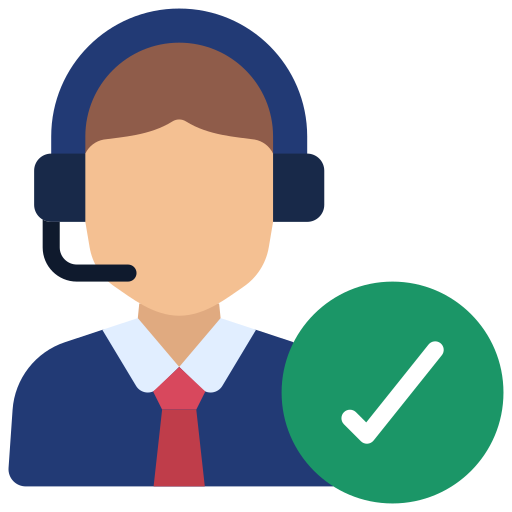Given are the steps you should perform when Canon Pixma paper jam:
- Remove the covers for the scanning unit and the paper output tray.
- Carefully clean out the printer’s interior of any paper or debris.
- Look for and remove any paper that may be stuck to the rollers.
- Gently reinstall the printer’s paper tray.
- Close the paper output tray and scanning unit cover.
- Retry printing.
- If the paper jam still occurs, try unplugging the printer’s power cord from the wall, waiting a few minutes, and then plugging it back in to reset the printer.